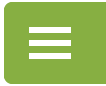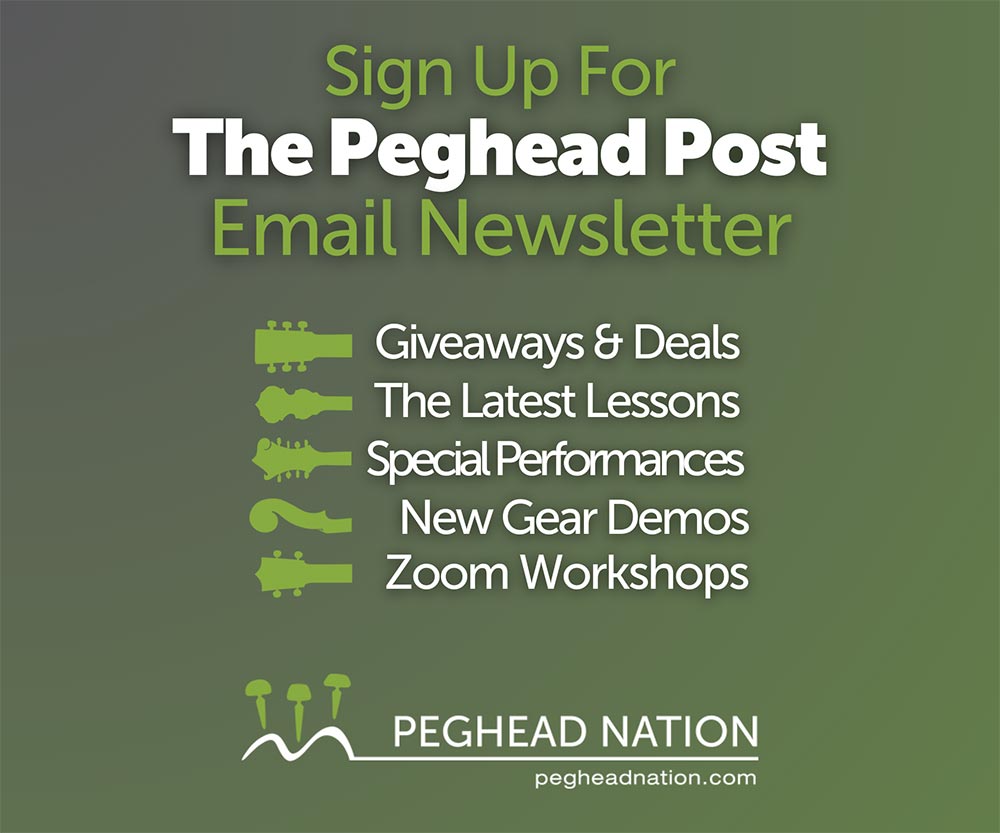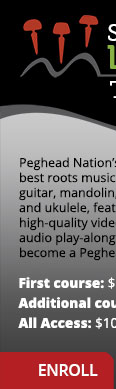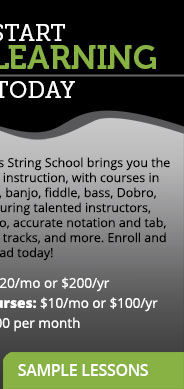Maximizing Your Wi-Fi Signal
How to make sure your internet connection is as fast as it can be.
Peghead Nation’s instruction is primarily delivered through high-quality streaming videos. We are definitely a resource-intensive site that works best when your connection is operating well. In addition to basic computer maintenance tips like quitting all the programs and closing the windows you’re not using, regularly running utilities to clean up your hard drive, and restarting your computer and its Wi-Fi, here are some tips to help you maximize your Wi-Fi signal.
1) Put the router near the center of your house.
The router sends out signals in all directions so if it’s in a corner of your house or near a window a significant amount of the signal is wasted. If your only cable connection is in this kind of spot, try getting some long network cables, which are relatively cheap, to move it to a spot out of the corner.
2) Get the router off the ground.
Most routers are designed to broadcast signals slightly downward as they travel from the antenna so you shouldn’t have the router on the floor. The signal also cannot easily penetrate solid materials like metal, concrete, and cement that may be in your floor. Experts recommend putting your router a few feet off the ground, perhaps on a table or bookshelf. This is also why you shouldn’t put the router in the basement, especially if you have a multi-story house or concrete foundation.
3) Put the router in a room where you use the Internet most often.
The router’s signal will be strongest in the room it’s in. So try to put it near the center of your house and in the room with the most Wi-Fi connected devices.
4) Keep the router out in the open.
The router’s signal can be absorbed by many materials, so it should be out in the open as much as possible. Don’t hide it in a closet or put it between a piece of furniture and a wall. Sight lines are a good clue. If you can see the router from far away and from the place you’re using the Wi-Fi it’s probably in a good place.
5) Keep the router away from other electronics.
Electronic devices, including microwaves, TVs, cordless phones, etc. (anything that has an electromagnetic signal or has a motor), can interfere with the router’s signal. So stacking it on top of other home entertainment components or putting it under your TV is not a good idea. In general, keep it away from other electronics. Large metal objects, like mirrors or filing cabinets, and water (like a fish tank) can also block the signal.
6) Restart your router regularly
Resetting your internet connection can often help with intermittent connectivity issues. If you simply unplug the power cord from your internet modem, wait 30 seconds to a minute, then plug it back in, that resets your internet connection and often helps with consistency of streaming. Some internet providers recommend doing this as often as once per day.
7) Position router antennas vertically
The router’s signal spreads out in a direction perpendicular to that of the antennas. So vertically oriented antennas will broadcast horizontally and cover more of your house.
8) Measure your signal strength.
There are a number of apps, like Cloudcheck or Amped’s Wi-Fi Analytics, that allow you to map the wi-fi signal throughout your house, and can help you figure out where the signal is strong or weak. This can help you figure out the best place to put the router.
9) Check to see if your internet service provider (ISP) is the problem.
You can make sure that your router is the problem, and not your ISP by running a speed test (www.speedtest.net) under two conditions: using Wi-Fi and with your computer plugged directly into the router via an Ethernet cord. Anything slower than 10 Mbps download speed will likely result in some streaming difficulties.If they’re both slow, talk to your ISP. Upgrading your plan might help. If the Wi-Fi speed test is much slower than the Ethernet, your router is still probably the problem. It’s also important to find the best channel for your router, especially if you’re in a densely populated area. This step-by-step guide shows you how.
10) Use a password to access your Wi-Fi.
Make sure you create a password to access your Wi-Fi. Allowing neighbors to piggyback onto your wi-fi will slow it down.
Related Advice Posts
 |
Restringing a Slotted Headstock | Elderly InstrumentsRepair tech Steve Olson gives tips on how to change strings on a steel-string guitar with a slotted peghead. Read More |
 |
Learning by EarYou can find nearly anything you want to learn about music online, in a music book, or on a DVD, but don't discount the value of learning by ear. Read More |